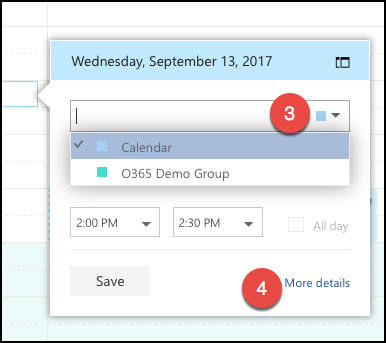This how-to explains how to schedule an event in an O365 group calendar using Outlook Web App.
Step-by-step guide
- Go to Outlook Web App through work.path.org
- In the navigation pane of the Outlook Web App, scroll down to Groups
- Click through to your group from the listed groups, and then click Calendar at the top of the window.
- This opens your personal and group's calendar. You may have other calendars showing as well.
The selected group calendars will display in colored tabs along the top of your calendar. - Click on the calendar to bring up the calendar quick-entry window. Select the calendar (3) to which you'd like to add the event, and then enter the event details.
Click More details (4) for additional scheduling options. Click Save to save the event to the group calendar. All group members will get an invitation to the event and will see it in the group's calendar. See the video below for a demonstration.
Iframe src //videoplayercdn.osi.office.net/hub/?csid=ux-cms-en-us-msoffice&uuid=320ecaf6-99d7-4cf4-9377-cc13c2932f0a&AutoPlayVideo=false&height=415&width=740%22+frameborder%3D+%220%22+marginwidth%3D+%220%22+marginheight%3D+%220%22+scrolling%3D+%22no%22+allowfullscreen%3D+%22%22+style%3D%22width%3A+740px%3B+height%3A+415px%3B%22%3E width 740 height 410
Related Articles
Related articles appear here based on the labels you select. Click to edit the macro and add or change labels.
| Filter by label (Content by label) | ||||||||||||||||||
|---|---|---|---|---|---|---|---|---|---|---|---|---|---|---|---|---|---|---|
|
| Page Properties | ||
|---|---|---|
| ||
|