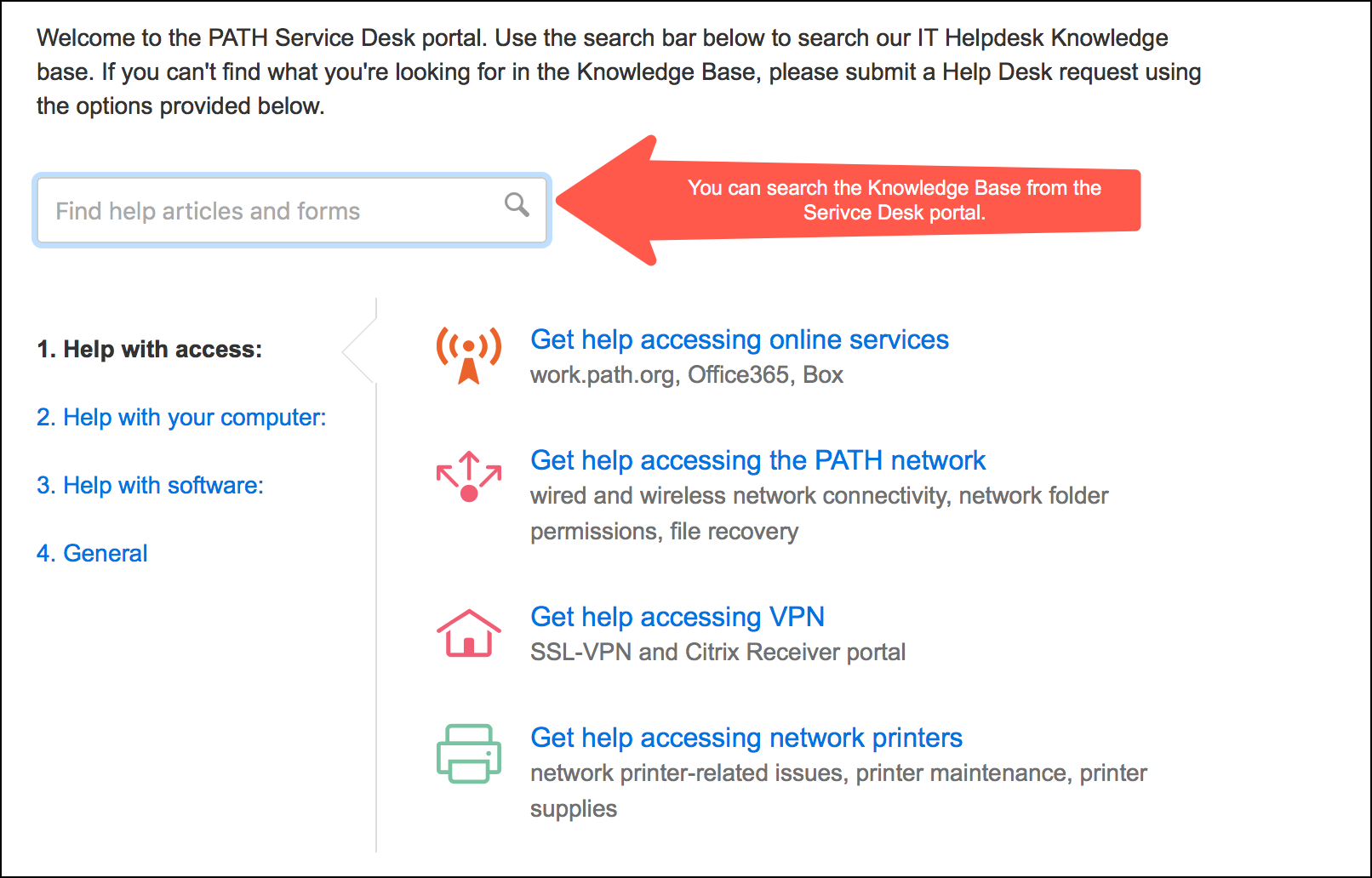Versions Compared
Key
- This line was added.
- This line was removed.
- Formatting was changed.
Sometimes things go wrong on your computer and you're just not sure what to do . Outlook gives you an error, your computer freezes, or nothing will print. There are a few things you can do, but sometimes you need or whom to ask for help. This how-to explains how to get that help when you need it.
| Panel | ||||||||
|---|---|---|---|---|---|---|---|---|
On this page:
|
How to get support in order of most efficient to least efficient
The Knowledge Base gives you access to Job Aids, FAQs, and general IT tips—often letting you solve issues before contacting the helpdesk.
While most of our tickets are assigned in our queues and our work measured by SLAs, if you have a blocking issue that can't wait, come see us or give us a call.
| Anchor | ||||
|---|---|---|---|---|
|
Using the Service Desk Knowledge Base
The Searching the the Service Desk Knowledge Base is (KB) should be your first step in getting support. This the central repository for all our the helpdesk's support and troubleshooting materials. This includes : how-to arcticlesarticles, FAQs, videos, and links to external support resources like Microsoft. This should be your first step in getting support. Many times you can find a resolution to your problem or an answer to your question in the knowledge base. You can access the knowledge base in two ways:
- You can access the knowledge base from the KB site, PATH IT Knowledge BaseBase (help.path.org). You can search the KB, browse for content, see our newest content, see notifications, and find links to useful content.
- The KB is also integrated into our Service Desk portal. You'll notice a search bar on the Service Desk portal, which lets you search the KB and provides relevant results. Many times this self-service keeps you from having to submit a support request. Many times this is the fastest way to get your problem solved.
| Anchor | ||||
|---|---|---|---|---|
|
| Excerpt |
|---|
Using the Service Desk portalWhile the knowledge base is the best place to start when you have a problem, it can't solve every problem. If you don't find what you're looking for, your next step is to submit a support request using our Service Desk portal. The Service Desk portal is easy to navigate and simple and intuitive to use. It's also the place to see and update your open tickets.
|
 Image Removed
Image Removed
|
|
|
| Anchor |
|---|
| Multimedia | ||||||
|---|---|---|---|---|---|---|
|
| Anchor | |||
|---|---|---|---|
|
There are times when you can't get to the KB or submit a support request. Maybe you're locked out of your account, or your computer won't boot or won't connect to the network. In these cases, you should give us a call or see us in person. Issues that prevent you from accessing your computer or email are considered high-priority and can usually be handled right away. You should also call us or come by and see us if you need to follow up on a ticket that's already in progress or to drop off your laptop for maintenance.
| Info |
|---|
You can reach the Seattle helpdesk on the phone by dialing HELP (4357) on the keypad. |
| Anchor | ||||
|---|---|---|---|---|
Send a support request via email
If you have access to the Service Desk portal through a browser that should be how you reach us, but if you need to, you can submit a support request via email. This is useful if you don't have access to the Service Desk portal on your computer and can't call us or see us in person. This is also a good way to contact us from your mobile device if you can't call the helpdesk, but requests submitted via email take longer to triage, assign and resolve.
| Tip | ||
|---|---|---|
| ||
|
| Tip | ||
|---|---|---|
| ||
Save the URLs to the IT Knowledge Base and the Service Desk portal as favorites or bookmarks in your browser for easy access in the future. |
Related articles
| Filter by label (Content by label) | ||||||||||||||||||
|---|---|---|---|---|---|---|---|---|---|---|---|---|---|---|---|---|---|---|
|
| Page Properties | |||
|---|---|---|---|
| |||
|