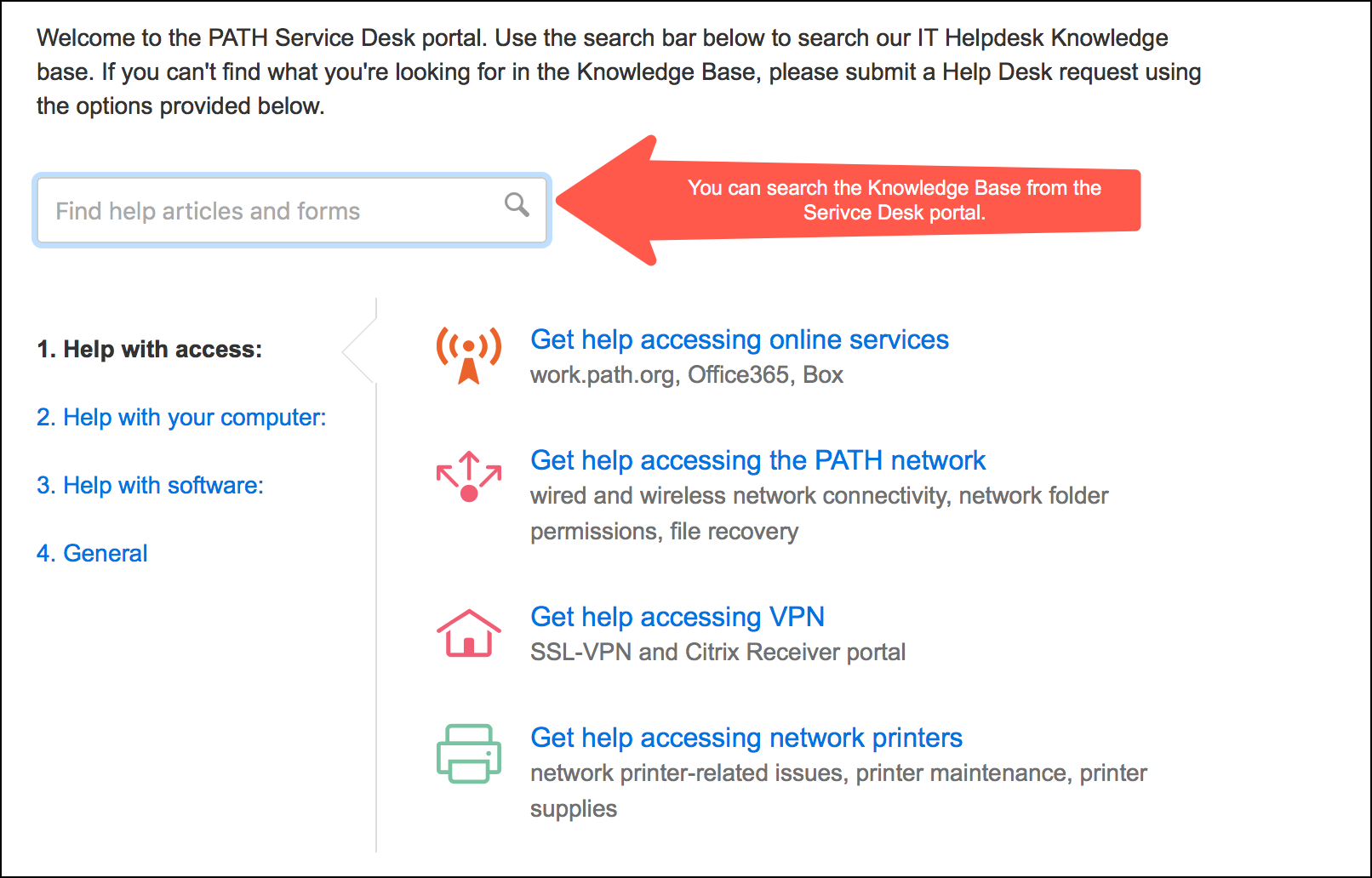Using the Service Desk Knowledge Base
Searching the the Service Desk Knowledge Base (KB) should be your first step in getting support. This the central repository for the helpdesk's support and troubleshooting materials: how-to articles, FAQs, videos, and links to external support resources. Many times you can find a resolution to your problem or an answer to your question in the knowledge base. You can access the knowledge base in two ways:
- You can access the knowledge base from the KB site, PATH IT Knowledge Base (help.path.org). You can search the KB, browse for content, see our newest content, see notifications, and find links to useful content.
- The KB is also integrated into our Service Desk portal. You'll notice a search bar on the Service Desk portal, which lets you search the KB and provides relevant results. Many times this self-service keeps you from having to submit a support request. Many times this is the fastest way to get your problem solved.
Using the Service Desk portal
While the knowledge base is the best place to start when you have a problem, it can't solve every problem. If you don't find what you're looking for, your next step is to submit a support request using our Service Desk portal. The Service Desk portal is easy to navigate and simple and intuitive to use. It's also the place to see and update your open tickets.
- Log into the Service Desk portal.
- If using the search bar has not yielded any good results, select the support category on the left and the support type on the right side:
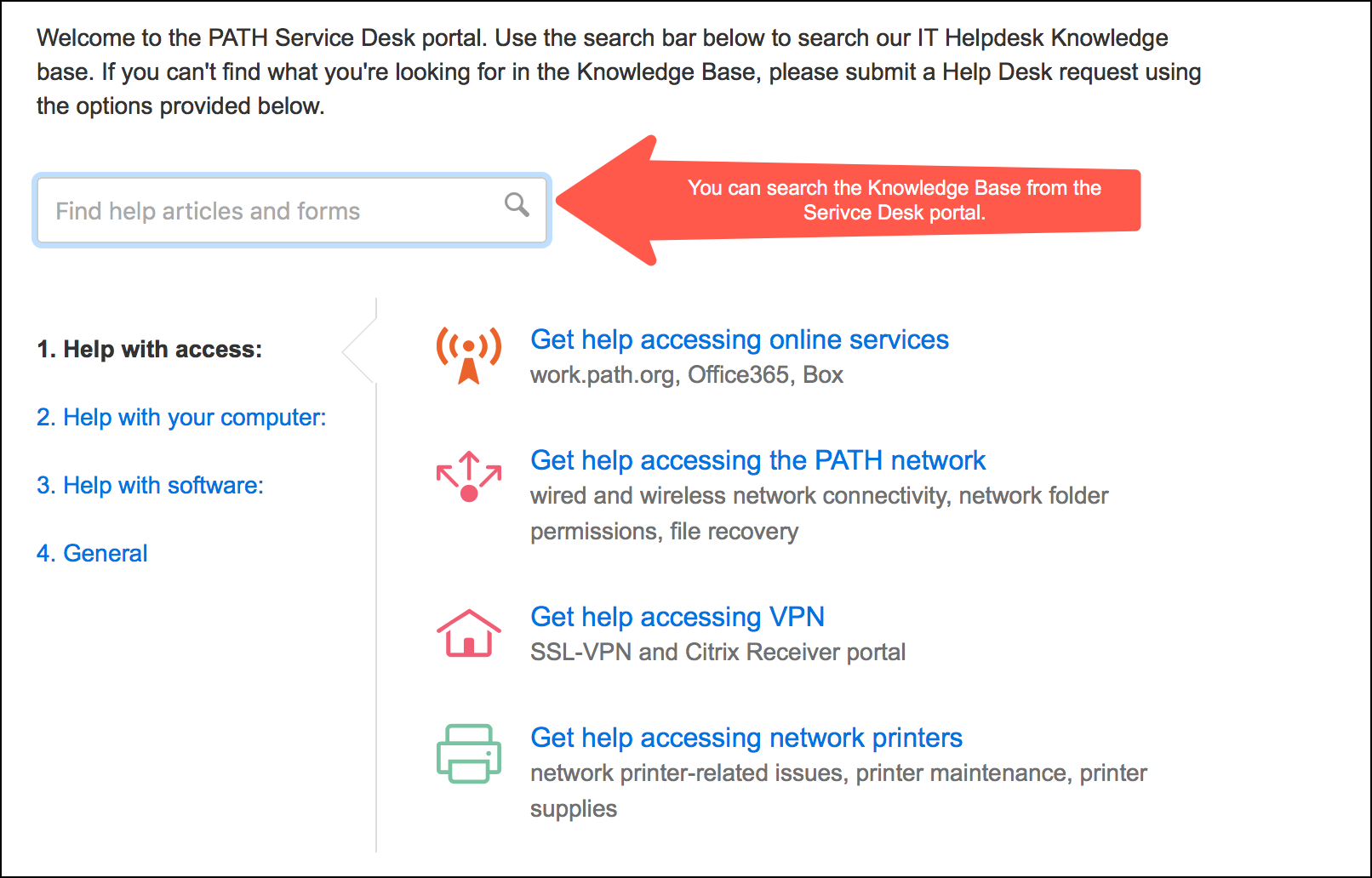
- Each support type has a short form to fill in, asking for all the relevant information regarding your issue. Using these support categories lets the helpdesk triage, work on, and resolve issues faster.
- After you submit a support request, you'll get messages from the service desk confirming your ticket has been received.
- If you need to respond to or update a support request using the Service Desk portal is the best way to do that.
Give us a call or come by and see us
There are times when you can't get to the KB or submit a support request. Maybe you're locked out of your account, or your computer won't boot or won't connect to the network. In these cases, you should give us a call or see us in person. Issues that prevent you from accessing your computer or email are considered high-priority and can usually be handled right away. You should also call us or come by and see us if you need to follow up on a ticket that's already in progress or to drop off your laptop for maintenance.
Send a support request via email
If you have access to the Service Desk portal through a browser that should be how you reach us, but if you need to, you can submit a support request via email. This is useful if you don't have access to the Service Desk portal on your computer and can't call us or see us in person. This is also a good way to contact us from your mobile device if you can't call the helpdesk, but requests submitted via email take longer to triage, assign and resolve.