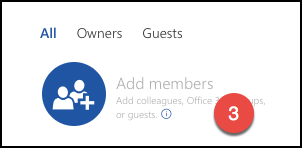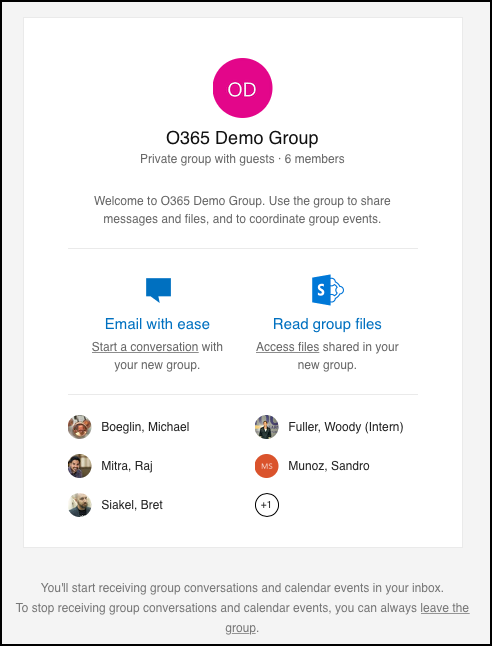Once If you need to have an O365 group created, you can add external outside people join your Group, it is probably time to transition your group to a Microsoft Team. For detailed instructions to create a Team from an existing group, please review this Microsoft article, Create a team from an existing group. Once your Team is set up, you can review the Microsoft article, How a guest joins a team for information about how you can add your external collaborator to your team. If, however, you need to continue using a stand-alone O365 Group instead of a Team, please review the following steps to add external people as guests to the group. They will have limited access to the group, but will receive message sent to the group and can reply to messages sent to the group.
Related Articles
| Filter by label (Content by label) | ||||||||||||||||||
|---|---|---|---|---|---|---|---|---|---|---|---|---|---|---|---|---|---|---|
|
| Page Properties | ||||||||
|---|---|---|---|---|---|---|---|---|
| ||||||||
|