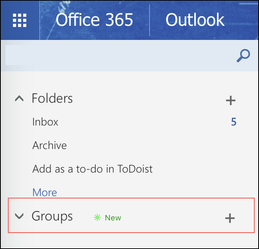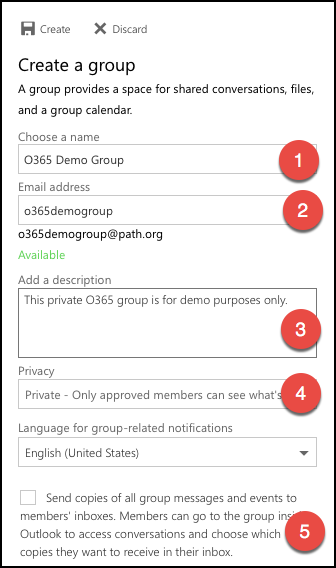How Do I Create an O365 Group in Outlook Web App?
An Office 365 Group is a way to create an email distribution list. Microsoft Teams offers collaboration tools as well as ways to connect with your group beyond email. Please consider creating a Microsoft Team instead of an email distribution list. In this how-to, we'll focus on creating an O365 Group using the Outlook Web App.
, multiple selections available, Use left or right arrow keys to navigate selected items