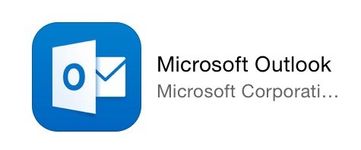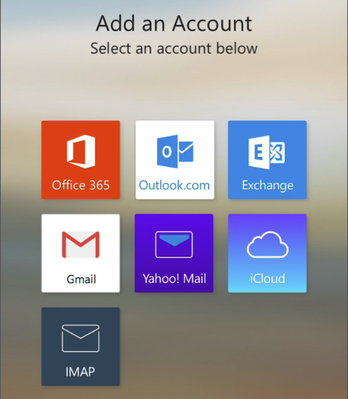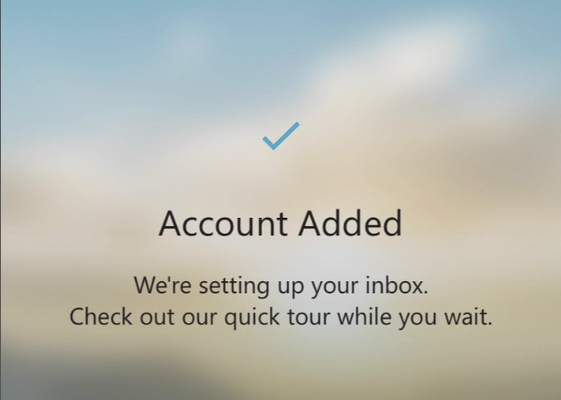How to set up PATH email on your iPhone or iPad.
If you need to access PATH email, calendar, or contacts on your iPhone or iPad, the easiest way to do so is using the Microsoft Outlook app. This app is downloaded and installed for free from the app store. This app is updated regularly so screens may not look exactly as they do below.
Related articles