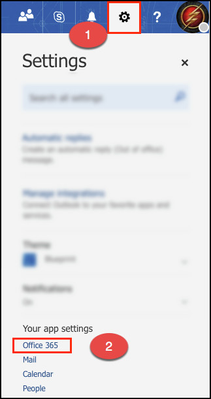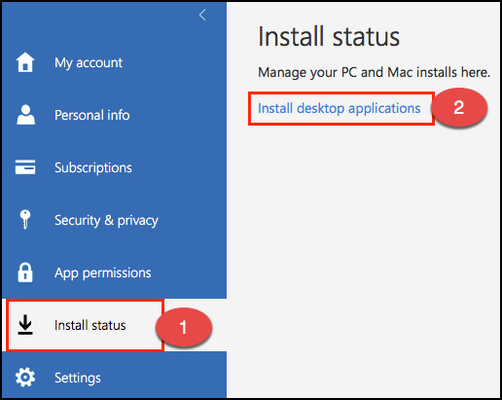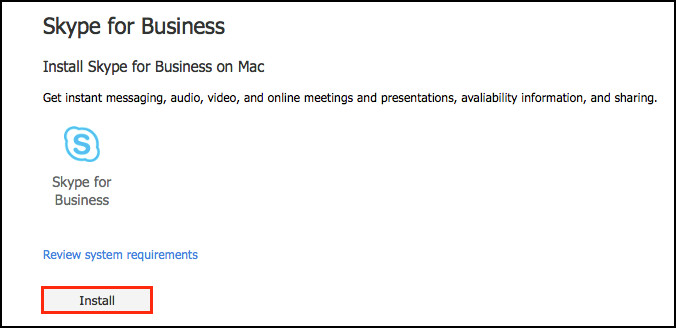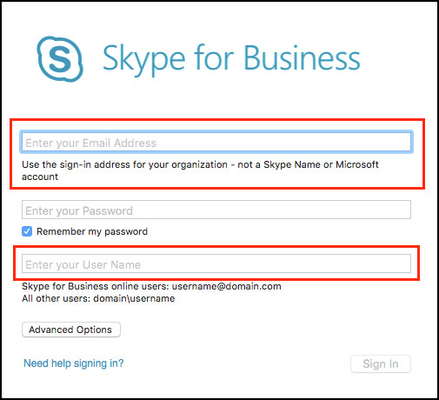How to install Skype for Business on a Mac
If you're on a Mac and need to use Skype for Business, this how-to will walk you through the simple process of installing it and signing in.
Related Articles
Related articles appear here based on the labels you select. Click to edit the macro and add or change labels.