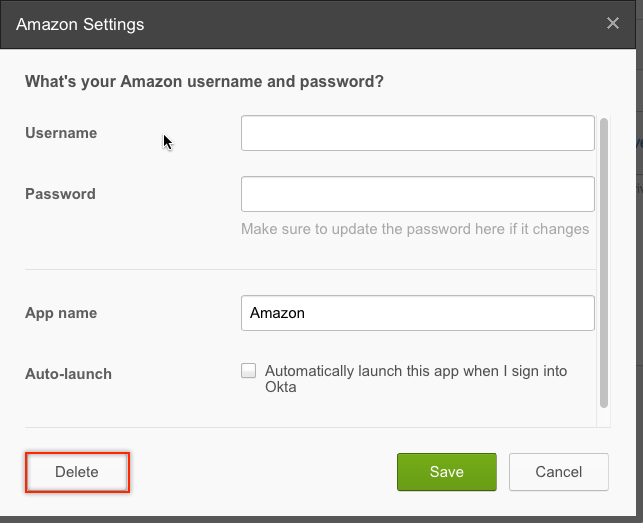When you first log into work.path.org you'll be presented with a group of automatically assigned applications. While these "apps" are relevant to most PATH staff, you may want to add additional apps you don't see. You can add self-service apps - optional PATH apps - or 3rd party app - apps available in the Okta catalog, but not PATH-related
Adding additional apps
Step-by-step guide
- After logging into work.path.org, click the green Add Apps button at the top of the page.
- You'll see a list of additional apps managed by PATH.

- You can add any of these apps and remove them later if you wish.
- You can also add apps from the Okta catalog. These applications are not managed or provided by PATH. They can be added and removed at any time.
Removing apps
Removing an app you've added is just as easy as adding one.
- Hover over the app's icon and click the gear-icon on the top-right corner.
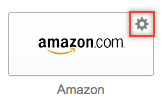
Click Delete on the apps settings window to remove the app.