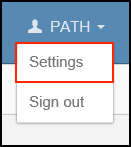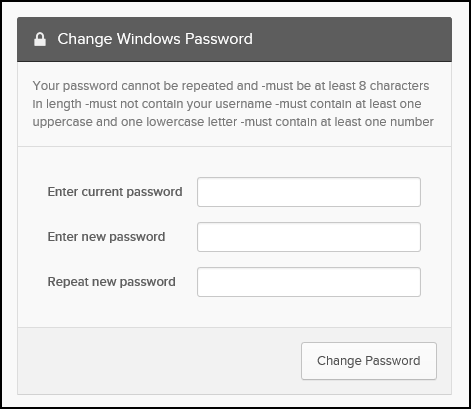Changing Your Password
Step-by-step guide
- Log into work.path.org, click your name on the top-right of the home page, then click settings.
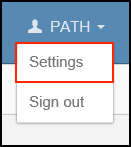
- On the settings page, enter your current password and then enter your new password twice, then click Change Password.
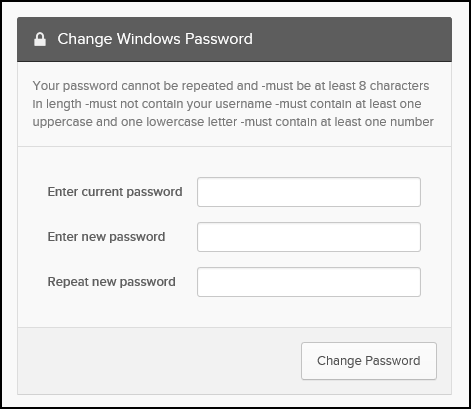
This will change your Windows login password, though the change may not take effect for a few minutes.
If you are out of the office and not connected to a PATH network when your password expires, you will be able to log back into any online service (VPN, Office365, Outlook) using the new password. Your computer will continue to require your old password until you reconnect the computer to a PATH network.
Resetting a forgotten password
If you have forgotten your Windows login password, you can reset it through a web browser. You will need to select and answer a security question and provide a secondary email address before you can use work.path.org to reset your password.
- Go to work.path.org and click the Forgot Password? link on the login page.
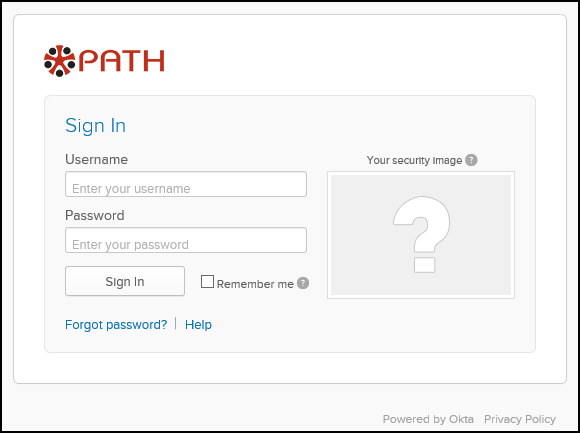
- You will need to enter your username (normally your PATH email address). This will send a reset notification to your secondary email address and your PATH email address.
- In the email you receive, click the reset link and then answer your security question.
- Enter a new password. The password must meet the complexity requirements set by PATH for new passwords.
- After you have reset your password, use the new password to access online services such as SharePoint, VPN, Office365, or Outlook.
Additional Resources