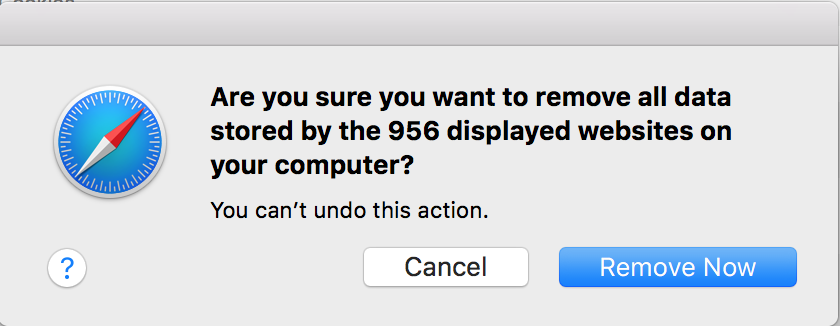How to Clear Cached Data in Chrome and Internet Explorer in Windows 10
This how-to will explain how to clear cached information (passwords, browsing history, cookies, brownies, form data, etc). This is very useful if your browser is taking a long time to load or if it's performing slowly.
Related Articles
Related articles appear here based on the labels you select. Click to edit the macro and add or change labels.