/
The Importance of Backing up Your Files
The Importance of Backing up Your Files
Apr 22, 2018
Why we don’t back up our files?
Backing up our files is something most of us view as a chore or, like flossing, something we know we should do, but most of the time we don’t. We put off backing up our files and then something happens to our computer - it gets infected with viruses and malware, the hard drive dies, or it’s lost or stolen.
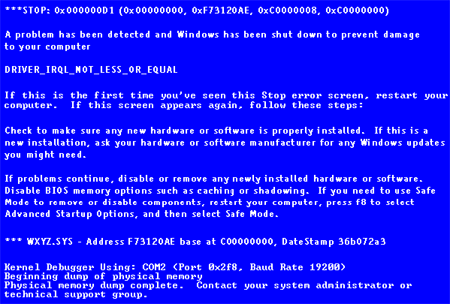
Suddenly, we’re overcome with dread because there are files on the computer we desperately need, but they aren’t backed up anywhere. Then panic sets in. Don't let this be your disaster recovery plan:

The consequences of not backing up
Without a backup of our files, recent or otherwise, we lose time and work. PowerPoint decks that we spent nights working on, proposals due in the next few days, budgets, pictures, videos, etc, took time and effort to put together and now we need to spend more time to redo that work, if we even can. Sometimes you can’t retake pictures or videos. Backing up is like homeowner’s insurance. If something happens to your house, you’re covered and can recover or replace your belongings. A good backup offers the same peace of mind for the files on your computer. Computers/hard drives won’t crash at a scheduled time, they will do so at random, and often, at the most inopportune time and the last thing you want to hear is that all your files are gone and can’t be recovered.
Let's address some misconceptions about doing backups
We understand that backing up our files is important, even necessary, but most of us don’t. Why not?
- Backing up files is complicated and time-consuming. Nobody has time for that. — A good backup routine takes a little bit of effort to set up, but once it is, it’s pretty low maintenance.
- I don’t need to back up because work backs up my files. — Work may back up files stored on their servers, but likely not the ones stored on your computer.
- My files just aren’t that important. — You may think that, but it's likely you have files that need to be backed up.
- My computer is brand new and it’s never crashed so I won’t lose any files. — New computers crash and new computers get stolen or damaged just like any others.
- My computer has a solid-state drive and those don’t crash. — Solid-state drives are less likely to crash, but they still do and these won't protect you if your computer is stolen.
Rethinking the disaster scenario if you have a good back up
If your computer or hard drive crashes, and you have a backup, this scenario is a lot less stressful and you can be back to work in a matter of hours versus days or weeks. After computer or hard drive are replaced your backed up files are copied back to the new drive after Windows or Mac OS X and your programs are installed. If you have recent backups, your may only lose a few hours to a few days of work. Keep in mind that the longer you go between backups, the more data you will lose. Backups of important files should be done daily.
Having a redundant backup process
You have a lot of options when it comes to backing up your files. And yes, you are responsible for backing up your files. Work is responsible for backing up files that live on the network, but you are responsible for the files that live on your computer, whether it’s your personal laptop or one provided by work. In the case of backups, redundant is good and more is better.
A reliable backup process involves more than one type of backup, providing redundancy so you don’t keep all your digital eggs in one digital basket. Ideally, you’d have one backup to an external drive, a drive that you plug into a port on your computer and disconnect when you’re not using. These drives have a lot of capacity and can usually accommodate backups going back months or even years. You can copy files to your external drive manually, using a backup script/program or, on a Mac, using Time Machine. The other type of backup you want to have is an online backup, using a service like Box. This provides you with that critical redundancy. Box gives gives you an immediate online backup of files as you edit and save them. For example, if you create a Microsoft Word document and then save it to your Box folder when you’re done working on it, the document is immediately uploaded to Box, provided you have an internet connection. If your computer were to crash the next day, your document would be safe and you could recover it easily.
Using these two backup methods you can recover files from two places, an external drive and Box. If your external drive fails, and they do, you can recover from Box. If your computer crashes and you can’t access Box, you can recover from your external drive. You can go a step further and use a second external drive, such as a flash drive, to store your most critical documents or photos, those you couldn’t stand to lose. See the Disaster Recovery Duo or Trio below.
Using Box as a backup
PATH provides staff with almost unlimited storage space in Box, so it's a great cloud-backup location for all your work files. Once you have Box sync installed, saving files/folders to your Box Sync folder will upload them to Box, giving you an online backup of your files. Sync runs in the background so you don't have to manually force Box to sync. Just make your Box Sync folder your default save location and you won't have to worry.
Disaster Recovery Duo or Trio


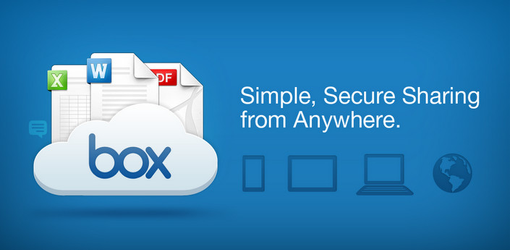
Verifying you have a good backup
Having a backup is only one part of making sure you’re covered in the case of a computer emergency. Verifying your backups is the other part. Imagine thinking you’ve been doing backups all this time, but then realizing the backups were never running properly and the files you thought you were backing up never were. The absolute worst time to discover this is when you need the backup. Verifying your backup is easier than doing it. Simply look to make sure the files you think you’re backing up are indeed being backed up. Open up a recently backed-up file and make sure the latest changes are there. Do this every month and you’ll never have to worry about your backups failing you at a critical time.
Recap
While we may not back up our files like we should, it’s essential to have a good backup routine. Not backing up can be costly when disaster strikes your computer, and eventually it will strike. There are lots of reasons and excuses to not implement a consistent backup routine, but none of them are good. With an external drive, an online file-storage service like Box, and a little time to verify your backups, you can have a reliable and redundant backup that you can count on when your computer crashes or hard drive dies.
, multiple selections available,