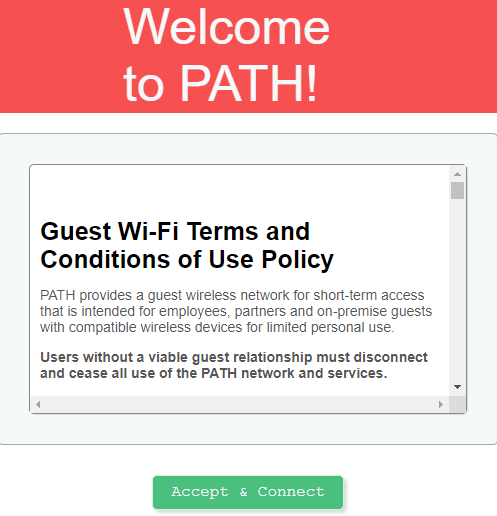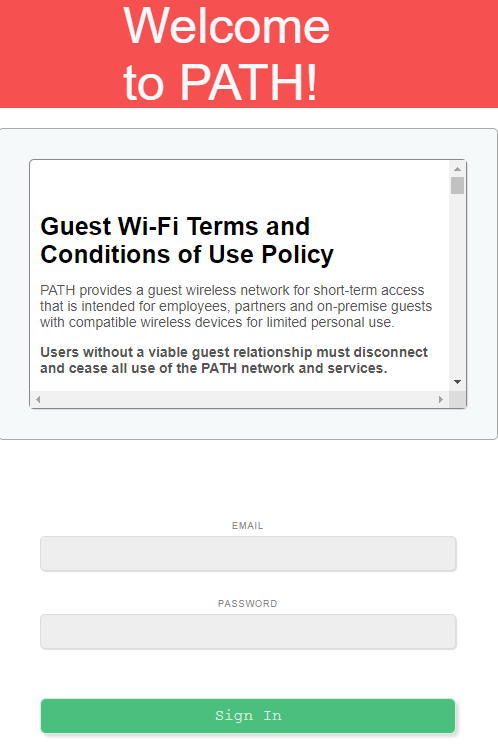How to connect to the PATH-GUEST Wireless Network
This job aid explains how to connect a non-PATH computer or mobile device to our publicly-accessible guest network, PATH-GUEST.
, multiple selections available, Use left or right arrow keys to navigate selected items