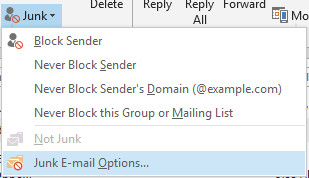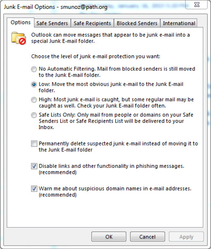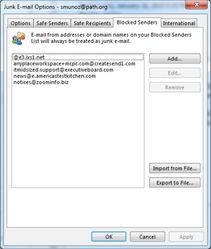Marking items in your inbox as junk mail
Step-by-step guide
Microsoft Outlook has a built-in Junk Mail filter that you can use to help filter out this mail before it reaches your inbox. The filter has settings that adjust its sensitivity and settings that allow you to mark certain senders as safe senders so that legitimate mail doesn’t end up in your Junk Mail folder.
- Click Junk on the Outlook ribbon.
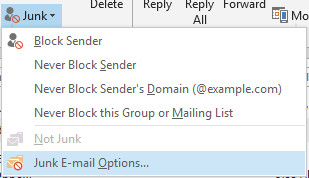
- Click Junk E-mail Options... to customize your junk mail settings.
Customizing your blocked junk mail
You can take more control over what mail is marked as Junk to minimize the Junk Mail that ends up in your inbox and minimizing legitimate mail that is marked as junk.
In the Options Tab, select the level of junk email protection you would like. The higher the level the more likely it is that legitimate mail will be marked as junk.
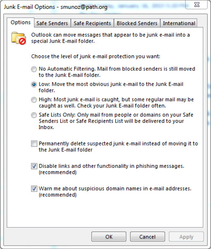
You can mark mail from specific senders or domains as Safe so that Outlook will never mark them as SPAM.
To mark an entire domain as safe, enter @domain name, such as @gmail.com or @comcast.net. Mail from anyone at these domain names will be marked as safe. You can also specify unique senders. You can add bob@gmail.com to the safe senders list and mail from him will never be marked as junk, but Outlook may mark other mail from @gmail.com as junk. You can also specify that mail from anyone in your personal contacts is to be considered safe. In this way, your contacts act as a Safe Senders list. Additionally, you can specify that email from anyone you email will be marked as safe. This ensures that replies are never marked as junk.
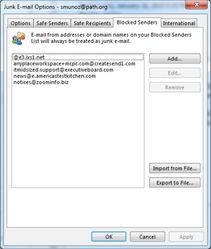
Marking junk mail as legitimate mail
Outlook isn’t perfect and sometimes legitimate mail will be marked as Junk. You should check your junk mail folder regularly, especially if you’re waiting for mail that hasn’t shown up.
To mark junk mail as good, go to your Junk E-mail folder, right click the good message and click Not Junk. This will move the message into your Inbox. If you find that mail from this sender is constantly marked as junk mail, add the sender to the safe senders list.