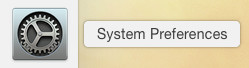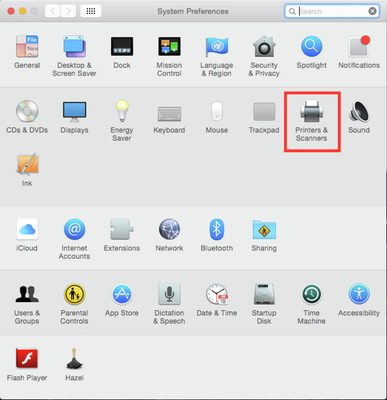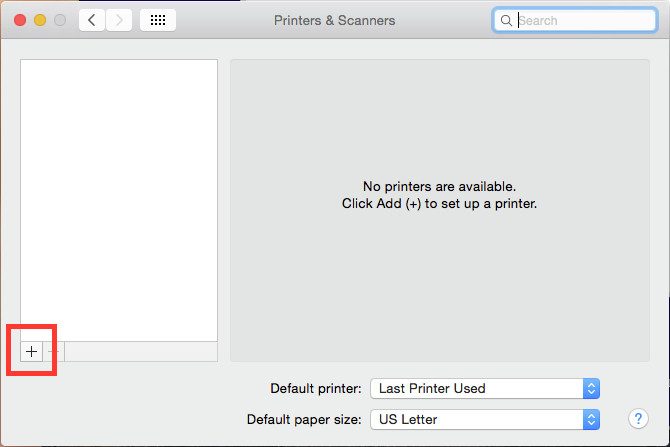How to install a PATH printer on a Mac
This job aid explains how to add one or several PATH printers to your Mac. These instructions will work for Mac OS X Yosemite (10.10) or higher.
, multiple selections available, Use left or right arrow keys to navigate selected items